How to Boot Windows From USB Into - Create Bootable USB | TechNeg | TechNeg
Wondering how to boot windows into your system with USB/Pendrive? Here is the solution. Now let us take a look at how to boot your windows into your PC with Pendrive/USB. Let's take a look at How To Boot Windows From USB In your system.
What is Booting?
Booting is a startup sequence that starts the operating system of a computer when it is turned on. A boot sequence is the initial set of operations that the computer performs when it is switched on. Every computer has a boot sequence.
Booting windows to USB - How to create a bootable USB from ISO
Booting your windows to USB means transferring your windows installation files to your USB which we will use to boot our windows. To do this you must have software like Rufus, Power ISO, Magic ISO.
- Download Rufus for your respective windows.
- After installing, click the select button and choose the .ISO image of your windows.
- And in the device tab choose your USB and click start
- Once completed you can plug out your USB
Booting your windows to PC
- Plugin your USB into your system
- Turn off the computer and open your Boot Menu in startup
- Choose your USB Pendrivein Boot Menu
- The Windows installation tab will open now
- Follow the instructions on your screen and in case you want to start afresh windows and don’t want to keep previous data, format your disk partition in which you have previously installed your windows
Make sure to choose the drive partition in which you want to install your windows and remember your old windows data will be inside a folder called windows. old located somewhere in your windows C partition or in which you are installing your windows.
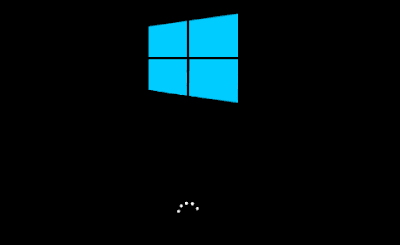


Comments
Post a Comment