How To Cast Laptop and Other Devices To TV: Step by step Guide | TechNeg
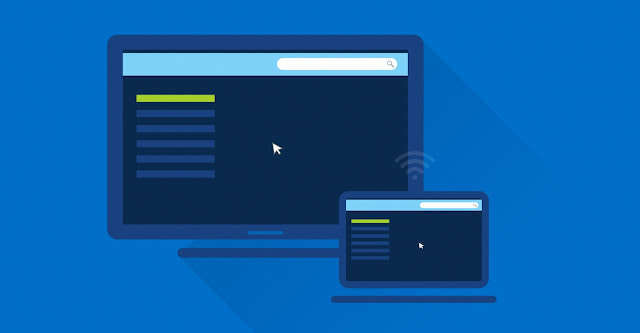 |
| How To Cast Laptop To TV: Step by step Guide |
Casting Your Laptop To TV is not a big deal, there is a handful of ways. But sometimes it can be tricky. But don't worry, in this article we are going to show you How To Cast Laptop To TV: Step by Step, complete explanation and ways for any type of device like macOS, Windows, Android, etc.
The Wired ways are most suitable for less to almost 0 latency, so if you are planning to play your games on your TV I'll suggest you choose the wired option. But if you are going to watch a movie or something you can choose the wireless option. So let's get started
How to Cast Laptop to TV with HDMI and most probably an adapter.
Using HDMI Cable for mirroring your screen or laptop to your TV is the most convenient as it gives you almost no latency. If you don't have one Just go through this link and buy the cable. Get it here
For macOS:
- Connect your monitor and Mac and open System Preferences > Displays. Press the Alt/Option key. This should make the Detect Displays button appear. Click on Detect Displays.
For Windows:
- Press f8 and select external monitor
- In case you don't get the display option after pressing f8, you can do this by pressing the windows home button and typing there "display" and click on "connect to external monitor".
In case your laptops don't have HDMI Port.
 |
| VGA to HDMI Adapter |
In case you have a VGA port instead of an HDMI port in your laptop, you have to buy a VGA to HDMI convertor and by using it you have to mirror your screen to the TV. (Get it here)
To-Do This:
- Plugin USB power cable to your adaptor (Included in this box if you purchase it from the link given above)
- Connect your AV or RCA cable to your adapter and its second end to your laptop's audio jack.
- Connect your HDMI cable's one end to the adapter and second to the TV.
- Now change your display option to an external monitor by following the ways given above.
In case your TV doesn't have an HDMI port
If your TV and your Laptop have the same VGA port you can mirror your laptop's screen to TV by using only one cable which is a VGA cable
To-Do This:
- Plug one end of your VGA cable to the laptop and another to your TV
- Simply switch your laptops' Display option to "external" using the method given in the previous steps (Buy on Amazon)
In case your macOS have a Display Port instead of an HDMI or VGA port
Many mac devices have a display port instead of an HDMI or VGA port. If you are one of them, you gotta but a Display to HDMI adapter instead of the adapters gave above. (Buy On Amazon)
To-Do This:
- Plugin in the Display port side to your respected mac device and the other one to your TV.
- Open System Preferences > Displays. Press the Alt/Option key. This should make the Detect Displays button appear. Click on Detect Displays.
how to connect the laptop to tv wirelessly? The answer is Chromecast.
Google's Chromecast is easy to use on the go wireless way to cast something. Chrome and Youtube are already integrated with it and you can easily cast them to your TV. Chromecast is the best way to cast a laptop to the TV screen.
For the Chrome app:
- Play any video online or any web show
- Make sure your TV and your phone both are connected with the same wifi network, you can also do this by your phone hot-stop.
- Wait for a few seconds, you should now see a Chromecast notification on your notification bar click on that and that video will start to play on your TV.
For Youtube:
- Again, Make sure your TV and your phone both are connected to the same wifi network, you can also do this by your phone hotspot.
- Wait for a few seconds and you should see a Chromecast button on youtube's top right corner
- Just click on that and your video will start to play on your TV.
You can cast your laptop, Android, or macOS to TV by using methods like HDMI cables, VGA Cables, Display Cables, Adapters, Converters, and lastly the Chromecast. That's about it for the ways on how to cast laptop to a TV.








Comments
Post a Comment