Setting Up Google Analytics 4 in All Possible Ways | Best Analytics Guide TechNeg
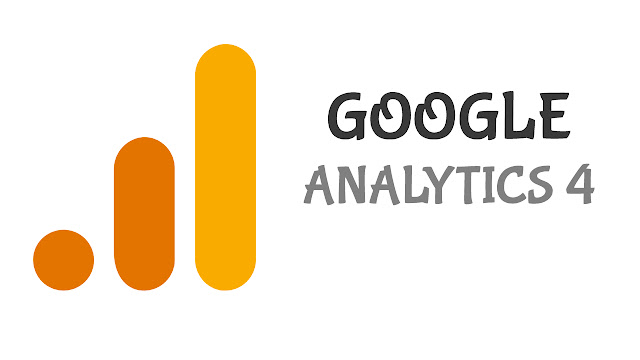 |
| Setting Up Google Analytics 4 in All Possible Ways |
Google Analytics is a Next-Gen Improved version of Google Analytics, previously it was Universal Google Analytics which is now upgraded to GA4 Formerly known as App + Web. We'll talk about Setting Up Google analytics 4 in all Possible Ways in this Article. Unlike Universal Analytics, Google Analytics 4 takes everything as an event, even a Single Pageview is considered as an Event and more seriously, which also helps you to see more detailed and in-depth insights of your traffic. Read the Google Announcement to learn more about Google Analytics 4. You can use it for a website, an app, or both a website and app together.
Setting Up Google Analytics 4 in all Possible Ways
You can try out the New Google Analytics 4, there are a total of 3 Ways to do so (You may need Edit Permissions on your Google Analytics Account)
- Setup a Complete New Site On Google Analytics 4 Property
- Setup a New Site in Both Universal Analytics and Google Analytics (considering this method will create integration between both properties, which will also migrate the Data & Settings from Universal Analytics to Google Analytics 4)
- Add a Google Analytics 4 property to a site that already has Analytics (When you click GA4 Assistant, Google Analytics 4 will start to collect data alongside the Univeral Analytics, don't worry your Universal Analytics will remain untouched and will still be receiving data, you can see your traffic insights in both Analytics Properties)
If you require to provide a "UA-" ID (and if it won't accept "GA-" ID you will not be able to use Google Analytics 4
Setup a Complete New Site On Google Analytics 4 Property
Create an Analytics Account
The first and the most important step of Setting up Google Analytics 4 is first you need a Google Analytics account.
Unless you don't have one, you have to Create an Analytics Account. If you already have one Skip this step, and continue further to Creating an Analytics Property.
- In Admin / Account Column, Click Create Property.
- Provide an account name. Configure the data-sharing settings to control which data you share with Google.
- Click Next to add the first property to the account.
Create an Analytics Property
To add a Google Analytics Property, you'll need Edit Permission of Google Analytics (if you are the creator of that Analytics Account, you'll automatically have Edit Permissions.
To create a Google Analytics Property:
- If you continuing from "Create an Analytics account" skip to Step 2, otherwise,
- In Admin, Click on the Create Property button
- Enter the Name of your Property along with the Time Zone from where you operate.
- Now by clicking news, you'll be asked to fill out a form containing your business size & Category.
- Now click create, and accept Google Analytic's Terms & Privacy Policy.
Creating a Data Stream
Once you have successfully created an Analytics Property, you're just about to finish Setting up Google Analytics 4.
- If you are continuing the "Create an Analytics Property" step the Skip to Step 2. Otherwise,
- In Admin, in the Property column, Click Data Streams.
- Click Add Stream, and then choose between iOS, Web app, or App Data Streams.
iOS or Android App
- Enter the iOS bundle ID or Android package name, the app name, and for iOS, the App Store ID, then click Register app.
- Click Next and follow the instructions to download the config file for your app.
- Click Next and follow the instructions to add the Firebase SDK to your app.
- Click Next, Run your app to verify the installation of the SDK and that the app is communicating with Google servers.
Click Finish. (Alternatively, click Skip this step if you want to complete app setup at a later time.)
Web
- Enter the URL of your primary website, e.g., "example.com", and a Stream name, e.g. "Example, Inc. (webstream)".
- You have the option to enable or disable enhanced measurement. Enhanced measurement automatically collects page views and other events. Once the data stream has been created, you can always go back and individually disable the enhanced measurement events you don’t want to collect. So, we recommend that you enable enhanced measurement now.
- Click Create stream.
Setting up Data Collection for Websites
If you are unable to see Data Stream in Property Column, then you are using Universal Analytics instead of the GA4 of property, Use the property selector or Admin to navigate to your new GA4 property.
Click the drop-down selector (near the top-left corner) to switch between your Analytics properties.
For example, you can switch between the Universal Analytics and Google Analytics 4 properties you created for a website.
You'll need to add a Google Analytics tag to your Site to start Monitoring your traffic in Google Analytics.
CMS Sites (Blogger, WordPress, etc.)
- In Property Area on your Google Analytics account, check that you have your new Google Analytics 4 property selected, then click Data Streams, then Web. Click the data stream.
- Under Tagging Instructions, click Add new on-page tag and look for "Global Site Tag (gtag.js)". Your Analytics page tag is the entire section of code that appears, beginning with:
<!-- Global Site Tag (gtag.js) - Google Analytics -->and ending with</script>
- Access your Theme HTML Editors of your respective CMS sites, and place the tag between the starting<head> and closing </head> tag. Follow your CMS instruction below
Directly on Web Pages
You'll need to have access to the HTML of your web pages. Ask your web developer to perform these steps if you're unable to do so.
- Copy the Google Analytics tracking code by the steps already given above
- Place the Code Between starting <head> and closing </head> tags on each of your web pages.


Comments
Post a Comment