How To Start A Free Blog In Blogger In 2022 - A Definitive Guide
There are dozens of Content Management Systems available on the web today.
But what makes Blogger different is you don't require a signal penny to
start your own blog. Blogger allows anyone to have their own blog without
having to purchase expensive Hostings & Domains, however, Blogger
Features are nothing when compared to some other massive open-source CMSs
like WordPress.
Blogging can be hard & tricky but it's not impossible, just don't give up. You don't need expensive courses & counselling to master the Art of
SEO and Blogging, you can learn it all just by doing it. Publishing only one well-researched piece of content every day will just do the work. In the
generation of the Internet where you can Google almost everything, it's so
simple to learn anything without spending single money other than your
Internet & Device cost obviously.
There was a time when Blogging was just as simple as boiling rice. You just make an article add some meta keywords and you're all done because in those days Google didn't have a strong working algorithm as they have now, Google was only dependent on the Meta Keywords mostly. But nowadays it's a lot more than that. So we'll not be getting off-topic and start learning about SEO,
let's talk about creating a blog with a blogger but first, let's know what a
CMS actually is in case you don't know.
What A CMS Actually Is?
CMS or Content Management System is an application used to manage the content of the web allowing many authors to Create, Edit and Publish and admins to manage their website's content, users & much more. Usually,
the content of a CMS is stored in a database MySql. Its examples include
Blogger which we are using for this video, WordPress which is the best CMS
for almost any kind of website and various others such as Wix.
So now as we are very well familiar with a CMS, let's proceed further to
explore a little bit about Blogger CMS.
A Look Into Blogger/Blogspot CMS
Blogger is a CMS (Content Management System) mostly used by individuals who just do blogging for fun or to make a small income or sometimes their living. The thing that makes it very special is Blogger provides you with
a free domain or subdomain to be honest which looks like
(example.blogspot.com) where "example" is a name given by you and
"blogspot.com" is the free domain provided by google. You might think that
OK, we do have free "SUBDOMAIN" but what about hosting? Well, Google also got you covered. They do give you free hosting as well but there's a
downside as well. All the images that you upload to your blogger website are uploaded to the Google Drive account associated with the Google An account that you use in Blogger. Also, blogger is neither feature-rich
when compared to WordPress nor as much as SEO Friendly relative to
WordPress so you have to be satisfied with the limitations.
Well, that's it for the information part. Let's continue our Topic and
proceed to learn about How To Start A Free Blog In Blogger With
Zero Money In 2022.
How To Start A Free Blog In Blogger
We'll first be talking about how to create a Free Blog In Blogger, then
we'll proceed to apply a custom domain to it and after that, we'll talk more
about customizing it with Themes, Addons, Plugins some extra functions and
some best practices while doing SEO in blogger Websites. So here's
How To Create A Free Blog In Blogger Step-by-step:
1. Create Your Account

|
| How To Start A Free Blog In Blogger |
To start blogging in a blogger, you obviously need a Blogger Account where all your blogs are going to be created. Visit blogger.com & click the "CREATE
YOUR BLOG". There fill in your Email ID, and Password to create a blogger account in your Google Account.
2. Create Blog

|
| How To Start A Free Blog In Blogger |
Once you have created your account you'll be redirected to the Blogger dashboard. Click "Create Blog" and then type in a Name & URL For Your Blog
(Note: By default, you'll be given a free subdomain associated with
blogger.com, we'll talk about adding a custom domain name later in this
article) and congrats! you have just started your first Free Blog with
Blogger. Now let's proceed further to customizing and enhancing it.
3. Configure some necessary Settings
There isn't much in the "Settings" section there's still a little to
configure to make your Blog more SEO Friendly.
- Title: Enter The Title For Your Blog (Very Necessary For SEO)
- Description: Description For Your Blog (Also Necessary)
- Blog Language: By default, you'll have English, but in case you are making a blog in let's say French language, then be sure to switch it to French instead of English (default).
- Favicon: A favicon is a small icon used on web browsers to represent a website or a web page. Favicons are most commonly displayed on tabs at the top of a web browser, but they are also found on your browser's bookmark bar, history, a search result (mobile) & more.
- Google Analytics Property ID: If you wish to track your blog's analytics and performance with Google Analytics then enter the GA Property ID Here.
- Visible To Search Engine: Always keep it enabled because if disabled your blog will not be indexed by Google.
- Search Description: It is the Description target to be shown in Google's or other Search Engined search page result so make sure to keep it enabled and filled.
4. Install Custom Theme

|
| How To Start A Free Blog In 2022 |
Default themes in blogger are useless, to be honest. They are neither SEO
Friendly nor very well optimised in terms of looks. So it's recommended that you install a custom blogger template. You can either purchase a premium one from Envato as it will have more features or you can just download the free ones from Gooyabi Templates, Sora Template or Colorlib.
After you download a custom blogger template, it will be downloaded in a
.zip format, extract it and then go to Blogger Dashboard >> Them
>> Restore >> and click the "Upload Button", once the selection
popup starts browse inside the folder you just extracted and select the
".xml" file (this file contains all your template code).
5. Customize Your Theme

|
| How To Start A Free Blog In 2022 |
Mostly, each & every blogger template you download comes with documentation either on the seller's website or inside the template folder.
The documentation consists of each and everything that you can customize
& set up on the template so goes through it. Generally speaking, the
main things that need to be configured is Menus, Logo, Social media icons,
Post Gallery and sidebar widgets.
7. Do some code enhancements For Best SEO
Even though blogger themes comes with pre-enhanced codes. There are some
things that you should consider as well:
7.1 Add an HTML Lang Tag
<HTML lang="en">7.2 Add Title & Description Tags For Search and Archive Pages
Generally, the Title & Description tags of your blog are the same as the
main home page creating a very bad technical SEO problem. You can either add
noindex and nofollow to them in the "Settings" tab or you can add these codes
to give them their own unique Description & Title:
(All these Tags Should Be Placed After
<head> and before
it's closing </head> tag)
replace
<title><data:view.title.escaped/></title>
with
<b:if cond='data:blog.url == data:blog.homepageUrl'>
<title><data:view.title.escaped/></title>
</b:if>
The above-given code will insert the Title of your blog only on the main
homepage.
7.3 Add this code anywhere between
<head> </head> tags
<b:if cond='data:blog.searchLabel'>
<title><data:blog.pageName/></title>
</b:if>
And this code will insert the Name of your respective label into the title of
that Label page instead of using the same as your home page.
7.4 Add this code anywhere between <head> </head> tags
<b:if cond='data:blog.searchQuery'>
<link href='https://www.techneg.tech'
rel='canonical'/>
<title><data:blog.searchQuery/></title>
</b:if>
While this code will put the respective Search Query into the title of the
search page generated after a user searches something on your site instead of
using the same as the homepage.
8. Important Plugins/Addons For Blogger
Plugins don't work the same way in blogger relative to Wordpress. By plugins
in blogger, we mean adding extra features/addons through external services via
manually placing the code as blogger doesn't have integration to do all these.
So here are the most important Plugins For Your Blogger Blog:
8.1 AddThis
Add this is the number one plugin/addon for bloggers to add functionalities
like Image Sharing, Floating Article Sharin Buttons, Related Posts, Website
Tip Jab, Email List Building, Follow Buttons and more.
9. Add Your Custom Domain Name in Blogger
Free Subdomains provided by Google is neither SEO Friendly nor quite impressive looking. The main downside is people don't usually give very much attention to these free subdomains when they search for a keyword. So if you
are deciding to use your own custom domain in blogger then follow these steps:
Type in the domain you want for your blog below and if you already do have
your own custom domain, then skip these and march forward to How To Add Custom
Domain Name in Blogger.
If the domain name is available then proceed further to purchase it by clicking "Next Button".
9.1 How To Add Custom Domain Name In Blogger
 |
| How To Start A Free Blog In Blogger |
Adding a custom domain name to your blogger blog is simple.
- Just open up your Blogger Dashboard >> Settings
- In Publishing >> Custom Domain, Enter your domain name and click Save. In our example, we are using the domain www.example.com.
- First, you'll need a corresponding CNAME record for the blog address you selected that's associated with ghs.googlehosted.com. For example, if you selected blog.mydomain.com, you will associate your blog with ghs.googlehosted.com.
- Second, you need a second security CNAME record. When you try to register your domain in Blogger, the system should fail and display two security tokens. You'll need to create a second CNAME record to associate the short token (example: hqzzzn56a3ri) to the long token (example: gv-oc7x5vzzzqxirt.dv.googlehosted.com). Note: Changes to DNS records may take up to 48 hours to take effect.
- Toggle "HTTPS Availability" & "HTTPS Redirect" On


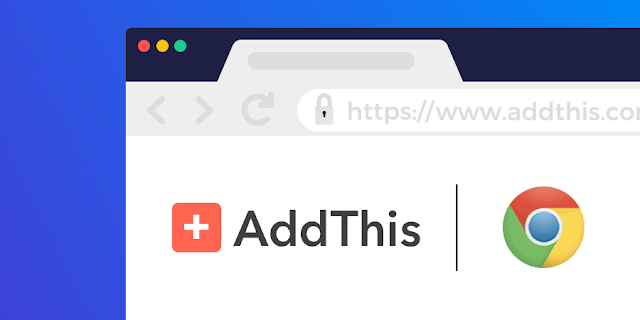


Comments
Post a Comment