How to use Grammarly - Ways to use Grammarly on Android and Desktop | TechNeg
What is Grammarly?
Grammarly is a well-known writing assistant software that reviews spelling, Grammar, punctuation, clarity, engagement, and delivery mistakes.
Grammarly utilises AI to search and shows appropriate replacements to make your writing more engaging and clear. Grammarly Offers various methods by which you can use Grammarly and increase your productivity such as Desktop App, Android Keyboard, Chrome Extension.
{tocify} $title={Table of Contents}
Ways to use Grammarly - How to use Grammarly?
1. Grammarly Desktop Application Software on Windows/ macOS
Grammarly can be installed on Windows or macOS Desktop or Laptop which enables simple drag and drops features to proofread your documents. It's a very convenient and traditional way of installing software. Just drag and drop the desired file over to the Grammarly Desktop app to proofread and suggest corrections on Grammar, Clarity, Tone, Spelling Errors, Punctuation, and Engagement.
How to download and use Grammarly on Windows or macOS Desktop/ Laptop?
- Go to Grammarly and download the Grammarly desktop application
- Follow the on-screen instructions to install the Grammarly Desktop Application.
- Now, you'll just have to drag and drop or choose the files you need to proofread over to the Grammarly Desktop Application.
2. Grammarly Chrome Extension
This is the fastest and the most efficient way of using Grammarly with just adding Chrome Extensions you can perform all the major tasks with Grammarly including Spell Check, Punctuation, clarity, engagement, and grammar. You can use Grammarly while writing blogs on any CMS Platform such as Blogger and Wordpress. You'll also be able to Grammarly Chrome Extension wherever you need to write something on chrome browser.
Features of Grammarly Chrome Extensions
- Fix Spelling and Grammar
- Brings clarity
- Set tone and enhance fluency
3. Grammarly Microsoft Word and Outlook Add-on
Grammarly can also be used with Microsoft Word and Outlook, being the most used professional application to edit, create documents and communication, Microsoft Word and Outlook require a lot of attention while writing something, using Grammarly Microsft Word and outlook Add-on you can correct errors while writing Emails or Documents.
How to use Grammarly with Microsoft Word or Outlook? Just download the addon from here and install it, after installing the add-on software you'll be able to see an option inside the Outlook and Word Tabs.
4. Grammarly Keyboard on Android and iOS
Grammarly also offers an Android/ iOS Keyboard Application enabling auto-correction, spelling suggestions, tone, and other features offered by Grammarly including punctuation, Grammer, engagement, and delivery.
So basically you can use Grammarly with almost everything which uses a keyboard for text input be it mailing, text messages, or tweet writing.
That’s it for this article on How to use Grammarly, We hope you liked the article, If you did, make sure to follow us on Twitter, and Instagram for Latest Tech and Gaming Updates.
If you like our content and wanna see more of it, you can support us by buying a coffee if you like.
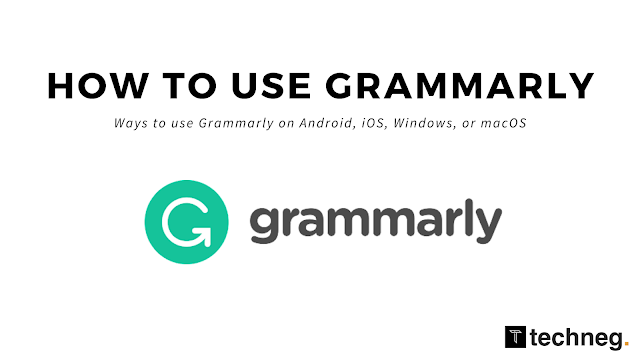







Comments
Post a Comment