Gaming PC Build under Rs. 30,000 in JAN 2022 | TechNeg
Thinking start Gaming? Then you must have thought about getting a Gaming
Laptop or Building your own Gaming PC Build. If we talk about 30,000 Budget,
Gaming Laptop starts at approx. 60-70,000 Rs. which may be a little high amount
for many of us. But while building a Gaming PC Build you have the freedom
to choose whatever components you want, be it GPU, CPU or any other PC
Building Components.
Gaming PC Build Under Rs. 30,000 should be enough to play games at a decent
Graphics setting and average FPS of up to 30-60.
Summary of Components used in Gaming PC Build Under Rs. 30,000
| Intel Core i3-10100F | Amazon *Affiliate | Rs. 8,290 | |
| MSI H410M PRO-VH mATX Motherboard | Amazon * | Rs. 5,567 | |
| ASUS GeForce GT 730 2GB GDDR5 | Amazon * | Rs. 4,798 | |
| Corsair Vengeance LPX 8GB (2 x 4GB) | Amazon * | Rs. 4,790 | |
| Crucial BX500 240GB 3D NAND SATA | Amazon * | Rs. 4,044 | |
| Ant Esports ICE-130AG Mid Tower Computer Case | Amazon * | Rs. 2,972 | |
| Ant Esports VS500L 500 Watt Power Supply | Amazon * | Rs. 2,100 |
BEST GAMING PC BUILD UNDER 30000 RS. IN INDIA [JAN 2022]
Intel Core i3-10100F Processor (6M Cache, up to 4.30 GHz)
| Cores/Threads | 4/8 | Clock Speed | 3.6GHz Base, 4.3GHz Max |
| Cache | 6MB | TDP | 65W |
| Memory | 128GB, 2666 DDR4 2 Channel | Socket | FCLGA1200 |
| Integrated Graphics | Intel UHD Graphics 630 |
Intel Core i3-10100F is a 10th Generation Intel Core processor launched
in Q2, 2020, made using 14nm lithography and packs 4 Cores, 8 Threads,
and 6MB of Intel Smart Cache making it one of the best gaming processors
under 30000 in January.
Intel Core i3-10100F is on the best Gaming Processor under 15000 to
feature 3.6GHz of base frequency and 4.30 GHz of Max Turbo Frequency,
supporting up to 128GB DDR4-2666 2 Channel Memory, and
FCLGA1200.
Intel Core i3-10100F CPU for gaming comes with INtegrated Intel UHD
Graphics 630 featuring base GPU frequency of 350MHz, max dynamic
frequency of 1.10GHz, and 64GB of Max GPU memory supporting 4K at 60Hz
resolution.
MSI H410M PRO-VH mATX Motherboard
MSI H410M PRO-VH mATX Motherboard supports 10th generation Intel Core/ Pentium Gold, and Celeron Processors using LGA 1200 socket.
MSI H410M PRO-VH mATX Motherboard supports DDR4 RAM up to 64GB at 2933MHz max speed. This is the best motherboard for our Gaming PC Build Under 30000 in 2022.
ASUS GeForce GT 730 2GB GDDR5
| Video memory | 2GB DDR5 |
| Clock Boost | 902 MHz Base Clock |
| PCI Express | PCI Express x8 |
| Display Outputs | DVI-D, D-Sub, HDMI 1.4a, HDCP 2.2 |
| Recommended PSU | 300W |
ASUS GeForce GT 730 2GBGB DDR5 features 384 CUDA Cores, 2GB of DDR5 memory, 64-but Memory Bus, 902MHz of Engine Clock, and 1600MHz of Memory Clock.
ASUS GeForce GT 730 2GBGB DDR5 supports DVI-D, D-Sub, HDMI 1.4a, HDCP 2.2 Display Outputs, and 3 Display Multi-Display Capabilities, 300W of Required System Power. If we talk the best Graphics Card under 5000 for gaming, then it’s definitely one of them.
Corsair Vengeance LPX 8GB (2 x 4GB)
For our 30000 Budget Gaming PC Build we are going to use two modules of 4GB Corsair Vengeance LP 2400MHz DDR4 RAM. Going with two module setup is the best bet as you get the freedom to upgrade the Memory in future without the hassle of changing the whole Motherboard.
Crucial BX500 480GB 3D NAND SATA
Crucial BX500 is a SATA 2.5-inch SSD, providing 480GB storage, 5400 RPM of speed. Considering the fact that you won’t be playing very huge games on this gaming pc under 35000, it’s a good decision to go with an SSD and 480GB is a sufficient amount of storage to store and play 4 games of 50GB size. Since we are trying to make the best gaming pc build under 30000 we don’t have much budget to go with some other large capacity storage.
If you want a higher capacity of the storage you can get an HDD or a higher capacity SSD instead.
Ant Esports VS500L 500 Watt Power Supply
Ant Esports VS500L is a 500 Watt PSU which is more than enough power for our PC Build, considering the usage of all components.
Features of Ant Esports VS00L
- Single 12v Rail – A single 12V rail promises reliable and consistent power delivery
- Silent 120mm fan – The 120mm fan spins consistently yet quietly to keep the unit cool even under full load & is rated for 100,000 hours of lifespan!
- Modern Connectors – Comes with all the cables for a modern high-end system including a dual 4 pin CPU connector.
- High-Quality Components – The VS500L is made with high-quality components for reliable and consistent performance
- Years Warranty – The PSU comes with a full 2 years warranty
Ant Esports ICE-130AG Mid Tower Gaming
- Watercooling supported
- 1 x 120 mm inbuilt on the rear side
- 2 x Air-Dust Filter
- Tempered Glass side panel
- 7 PCI expansion slot
- Separate cable management, PSU and storage devices zones
The cabinet looks good, comes with a pre-installed 120mm Rear Fan, has a transparent glass side panel for feeding your eyes with the glossy lights of RGBs, 120 mm x 3 Front, 120 mm x 2 Top, 120 mm x 2 Bottom fan support, 120 / 240 mm x 1 Front, 120 mm x 1 Rear liquid cooler support.
A cable management panel and separate zones for storage devices and power supply are also present. You also get an RGB light strip attached to an attractive front design. To keep the dust from entering the case, it has 2 air-dust filters one on the top and the other on the bottom and also has 7 PCI expansion slots.
Things to Consider
Various factors affect the choice of a person before going to make a purchase. It varies by a person's choice or the type of use. Anyway, here are some of the basic things that you need to consider before going to buy any of these components or building a custom gaming PC build.
Upgradability
It's worth making sure that your pc is upgradable. Any PC will not last forever as you'll have to upgrade your components at some point. So you may try to select a motherboard that is compatible with the future upgrades you do, and a big-enough pc case to support your future graphics cards. This PC Build is upgradable which means you can add the higher versions of the components without worrying about motherboard compatibility however please do a double check before going ahead for an upgrade so that you won't face any upgradability problem.
Daily-Life Tasks
Most people build a PC in which they can do all the work, for instance, gaming, office/school work etc. So make sure to pick the parts that are capable of handling your daily life tasks other than gaming. This will be able to handle every of the daily life tasks as well as production work such as full HD video editing, easy graphics designing etc.
Aesthetics
A Gaming Build is not complete without RGB's and Good Looking chassis. Just like the performance, the aesthetics of the build depends on how much you put into your build. We've put the best components possible to make this build as good looking as possible. If you want, you can get some RGB fans for around 1 to 2 thousand rupees to make it look even better.
Overclocking
Overclocking is getting easier with time, you need not be a technical expert to perform it. The companies are making their hardware more user friendly so that you can also perform overclocking without burning something. It's a great way of extracting some extra juice from your pc, but be careful and do everything right and if you don't know how to do it, then get some assistance, otherwise you'll end up blowing up your pc.
PC Hardware Terms to Remember
Many people might not get the terms that are used in PC Building stuff like Frequency, Clock Speed, Cores and Threads. So before jumping into building a Custom Gaming PC Build. You should first be familiar with all the necessary terms that are used in PC Hardware
CPU (Central Processing Unit)
CPU stands for Central Processing Unit which is the Brain of your computer where the tasks that you do is processed. These are tiny chips packed with tons of transistors and are getting faster and smaller each and every year. A CPU is the most important component that you need to select very carefully as most of your PC's performance depends upon it.
GPU (Graphics Processing Unit)
The function of both CPU and GPU is almost the same. Where a CPU is a central processor a GPU is used to perform Graphical processes such as rendering and all that Graphics stuff. Adding a GPU to your system can double the performance as your CPU will no longer have to handle the graphical processes, while the GPU is built specifically for it so it can perform Graphical processes very well which results in a smoother gameplay experience and higher Graphics
Integrated Graphics
Many of today's CPUs come with built-in Graphics of their own like AMD's Vega and Intel's HD Graphics. CPU's with Integrated Graphics can function well without any External GPU while a CPU without any Integrated Graphics will not be able to do so (Please Note the CPU's with Integrated Graphics also use some of your system's memory to do their work well).
PSU (Power Supply Unit)
The Power Supply. It's a big transformer with usually one Fan which makes a lot of noise. It's the distributor of power metered in Wattage to all of your PC's components including Motherboard, CPU, GPU, Ram etc.
SSD (Solid State Drive)
SSD stands for Solid State Drive is the latest Technology in PC Storage. They are faster than HDD (Hard Disk) which have Moving Mechanical parts but also SSD's cost more than HDD's as they are faster, smaller, less energy-consuming since they have no moving parts at all.
HDD (Hard Disk Drive)
As mentioned above, an HDD is a storage device type that has moving Discs inside it and the RPM of the movement determines its Read & Write Speed. HDD's are cheaper than SSD's but are slower than them, bigger than them, and also produce nice. The chances of an HDD stopping working are high as anything can go wrong with the moving parts inside it.
PCIe (Peripheral component interconnect express)
PCIe short for (peripheral component interconnect express) is a primarily used interface to connect high-speed components to the motherboard including Graphics Card, Ram, SSD's, Bluetooth/WiFi Cards etc. PCIe slots comes with different configurations: x1, x4, x8, x16, x32. The number after "x" specifies how many lanes does the connector have (how much data travel to and from the PCIe Card). PCIe x1 slot has one lane where data can move at one bit per cycle, 4 bit per cycle in PCIe x4 and so on.
SATA (Serial ATA)
SATA Stands for Serial ATA which is a computer bus interface to connect motherboards to SATA HDD's, SSD's, and Optical Drives. SATA also have its different types which are as follows:
SATA II: It is a Second Gen Interface running at 3.0 Gb/s, supports up to 300MB/s bandwidth and has a maximum cable length of up to 1 meter.
SATA III: SATA 6 Gb/s is a third-gen SATA Interface running on 6.0Gb/s. It supports up to 600Mb/s of bandwidth and a cable length of up to 1 meter. It's worth noting that SATA III is backwards compatible with SATA II Interface.
ESATA: It stands for External SATA which uses more strong connectors and increases cable length of up to 2 meters.
MSATA: Mini SATA is applicable for Netbooks and some other small devices that require smaller SSD's. It's very much similar in appearance to a PCI Express Mini Interface and both are electrically compatible
SATA Express: SATA Express is a computer bus interface that supports both Serial ATA and PCI Express storage devices, initially standardized in the SATA 3.2 specification.
Cores/Threads
A CPU Core is a CPU's processor. One core means your CPU can handle one task and a time. Modern-day CPU's can have up to 64 Core. While the threads are the virtual codes that divide a core into multiple virtual parts. A 4 Cores and 8 Threads CPU means in your processor, 1 core is sharing 2 Threads (assuming they are evenly distributed).
RAM (Random Access Memory)
RAM (aka Random Access Memory) is a short term storage device for your computer where all the action using information is stored so that it can be accessed as fast as possible. The more programmes you run on your computer at a time, the more RAM you'll need.
VRAM (Video Ram)
Video Random Access Memory is a dedicated memory type that your Graphics Card uses to store the information about pixels and other graphical content appearing on your screen.
DIMM Slots (Dual in-line Memory Module Slots)
DIMM (Dual in-line Memory Module) slots are the connectors where your RAM goes in. One slot can take only one RAM. Your motherboard may have anywhere from one to eight DIMM Slots.
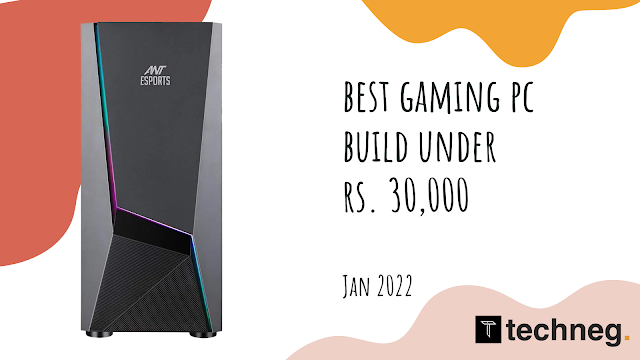















Comments
Post a Comment