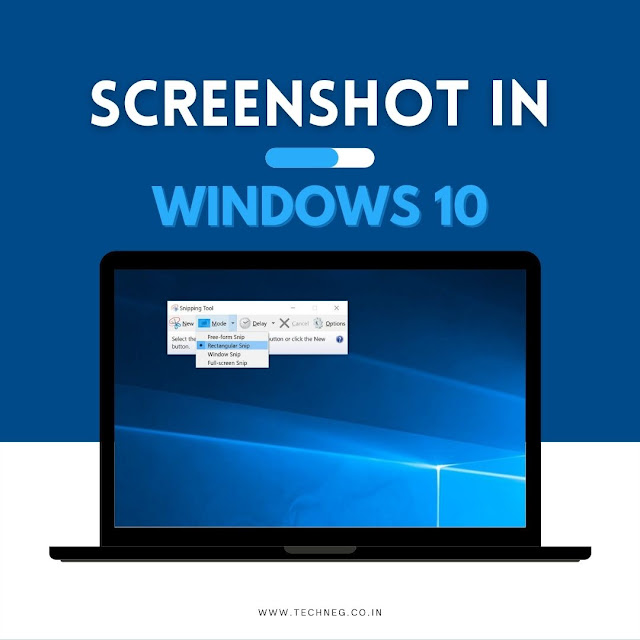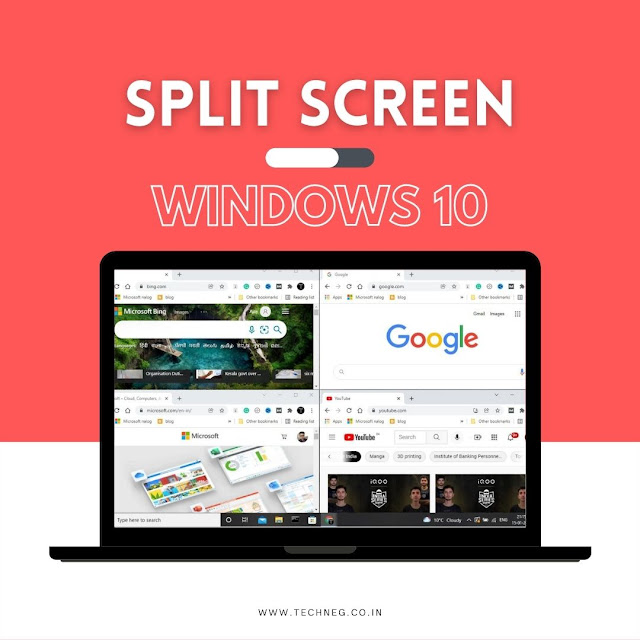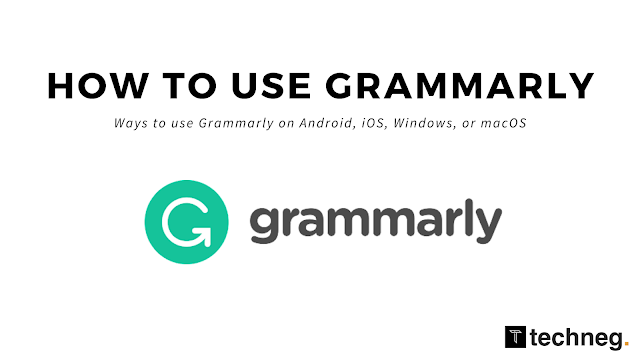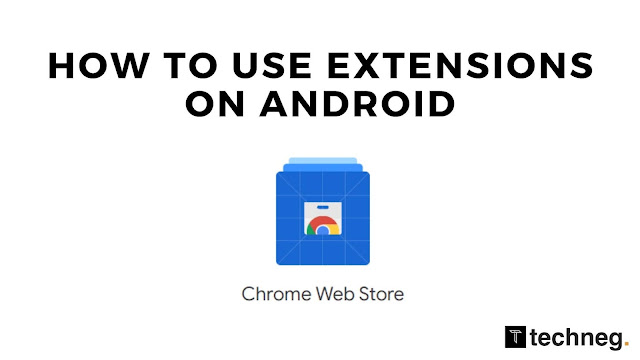Windows Drivers | Microsoft Visual C++ Redistributable all versions in one pack - TechNeg
Microsoft Visual C++ Redistributable installs Microsoft c and C++ (MSVC) runtime libraries into your system, and these are required by many applications as well as games built using Microsoft c and c++ tools so you probably have to install them into your system otherwise it may or may not work. It's an important runtime library to install in order to avoid any possible .dll file issues while running some games or applications. It can be very annoying to go and search for every Microsoft visual c++ runtime version online and download-install them each one by one. So we have created a zip file consisting of all the versions of Microsoft c++ runtime from the very old 2005 version to the brand new and latest 2022 versions. Our zip file also consists of an a.batch file which can automatically install all of them with just a click. To install all the runtimes, run the "Run This Batch File" .batch file as admin . This download includes the runti