The following configuration of this video editing PC build provides the maximum
power for the price. This guide is primarily intended for building a custom PC
to handle popular video editing programs like Adobe Premiere and Sony Vegas at
1080p or 1440p resolutions. Not that it can't handle editing on 4k resolution at
all, sure it can but not so effectively.
Budget
This build focuses explicitly on video editing at upto 1440p resolutions
while remaining affordable. This video editing PC build is of course not
going to be the Best but it gets the job done. Video Editing PC Builds no
longer need to cost you a fortune, thanks to the fast-growing tech industry.
The list of components given here for this video editing PC build should
cost you anywhere between ₹75,000 - ₹85,000 excluding the cost of other
peripherals like a monitor, keyboard, mouse, RGB fans (optional) etc.
Performance
We agree this wouldn't be the fastest video editing PC build as it's just entry-level and most of the components are mostly
entry-level here but The Nvidia GeForce GTX 1660 should be able to do the
job just fine for an entry-level video editing PC build for up to 4k
resolution.
Apart from that, all the components are good enough for gaming purposes as
well. This build can run most games at 1440p high settings at 60 FPS,
although 1080p resolution is recommended to achieve high frame rates.
Intel vs AMD
AMD processors are almost always faster than their similarly-priced Intel
counterparts. Just as you can see here in Cinebench R20 benchmarks
by
TechSpot, our Ryzen 5 3600 matched the R7 1800x being 4% faster than i7-8700k and
almost 20% faster than 2600x and 28% faster than its predecessor Ryzen 5
2600.
The Ryzen 5 3600 is equally impressive in single-core performance while
still beating its intel counterparts. Overall, the R5 3600 is our best
choice for an entry-level video editing PC build, as of today.
How We Choose
We love to be honest with our readers. We have a great amount of
experience in pc building for a range of prices. Hours of research and
feedback go into the making of a pc build on our site.
We look for components that are best, cheap and beats out their
competition in their respective spheres before choosing them to be in our
pc build. Once chosen, they are checked for compatibility once manually by
us and then again using online software like pcpartpicker.com.
Since we aren't building the PCs ourselves here, simply because we don't
have that much of a budget yet, doesn't mean we randomly choose any
product without confirming the compatibility and performance
guaranteed.
For performance, we personally ask people with the same or similar pc
configuration for an overview of its performance. We also check multiple
benchmarking of our chosen CPUs and GPUs with similar pc build
configurations online. Their FPS tests are also checked on youtube and
online websites with the same CPU, same GPU, similar or same motherboard,
ram and storage type.
The required wattage of the power supply is decided by both calculating
the power usage of each component ourselves and then by consulting the
pcpartpicker.com and in the final, we choose the power supply that
provides more wattage than what is required by that respective build to
leave out some space for future upgradations.
When working on tight budget builds, we always prefer the performance of
the pc over the aesthetics just so you get the most out of your pay.
Hardware requirements for 4k video editing
| Minimum |
Recommended |
| 6 Cores Processors clocked at 3.6 GHz |
12 Cores Processors clocked at 4.7 GHz |
| 16 GB Of DDR4 Ram Clocked at 3200 Mhz |
32 GB Of DDR4 Ram Clocked at 3600 Mhz |
| 4GB Of VRAM |
8GB Of VRAM |
| SSD |
SSD
|
Best Recommended Prebuilt PC For Entry-Level Video Editing
ASUS ROG Strix GL10
Ram
SSD
HDD
CPU
Graphics
OS
Price
8 GB
256 GB
1 TB
Ryzen 5-5600x
GTX 1660 Ti
Win10
₹90,000
Our Recommended Entry Level Video Editing PC Build
Starter Video Editing Custom PC
16 GB
500 GB
1 TB
Ryzen 3600x
GeForce GTX 1650
Processor
Ryzen 5 3600
Core
Thread
Speed
TDP
Socket
This Ryzen 5 3600 is the best affordable processor for all types of workloads
as of today. It's faster than Intel i5-9400f in both multi and single-core
performance as well as beats its similar-priced 3rd Gen Ryzen processors.
As of today, the R5 3600 is available for ₹15,230 on amazon and it's a
great deal for our requirement but if you are looking for a temporary CPU
just for now so that you can save some money and then later upgrade to
higher gen processors, then Ryzen 2600 should be your pick however it's
not available on Amazon IN right now.
Graphics Card
GALAX GTX 1660 OC
VRAM
CUDA Cores
PCIe
Fans
Clock
6 GB GDDR5
1408
3.0
(2) 90mm
1800 MHz
You should have at least 4 GB of Video Ram and plenty of memory for a good
video editing PC build that can operate at up to 4k resolution. For that
purpose, the GeForce GTX 1660 seems like the best fit for us. The Nvidia
GeForce GTX 1660 is a fantastic budget, Graphics Card. It can even handle 4k
video editing smoothly and not just video editing, the gaming experience
with this GPU is top-notch. All this while still staying under budget range
for a graphics card that makes it so much more appealing.
Motherboard
MSI B550M Pro-VDH-WiFi
Form Factor
Ram
USB
Socket
Micro ATX
4400-DDR4-128GB
3.2 Gen1
AM4
It is important to choose a motherboard that is not only compatible with
your current components but also with your future upgrade plans, loads of
slots and necessary features and software. This board has all we require for
this build. It can carry up to a max of 128 GB of ram clocked @ 4400 MHz but
for now, we'll only be opting for 16 GB of ram. Apart from that you also get
enough USB ports including the USB v3.2 Gen 2 and built-in Intel 3168
Wi-Fi.
The MSI software for this motherboard is DC (Dragon Center). DC is
relatively comprehensive but misses some features like software-based
overclocking and fan speed control. Its BIOS section isn't that much
complicated compared to some other motherboard manufacturers and it is very
easy to navigate.
Memory
Patriot Memory Viper Steel 16 GB (8x2)
Capacity
Channel
Speed
OC
Voltage
16 GB
2x8 GB
3600 MHz
XMP 2.0
1.35v
We usually recommend Patriot's Viper Steel as these are cheap yet
efficient memory for your PC builds. Even when it lacks RGB it doesn't
look bad. The Steel in its name refers to the alluring dark grey of its
aluminium heat spreader rather than its composition. As for the viper,
you’ll see it bare its fangs menacingly at the centre of each DIMM.
Overall it gives a rugged impression which in fact does look cool.
It's usually not worth buying DDR5 ram(s) as they don't give much of a
boost to the performance despite being almost double the price of DDR4
technology so, as always we've chosen these DDR4 rams. They also come with
XMP 2.0 for you overclocking folks.
Storage (SSD)
Samsung P80 NVMe M.2
Capacity
Interface
Read
Write
Form Factor
500 GB
PCIe 3.0 NVMe
3500 MB/s
3000 MB/s
M.2
An SSD (Solid State Drive), although much more expensive will boost your
overall video editing and playback experience. HDDs can for sure save you
some money but they are slow and more likely to fail. If you decide to go
with SSDs, you can have faster performance and a reliable storage
option.
We'll still have an HDD storage option for this build just for file storage
purposes but it is recommended that you install most of your applications as
well as the operating system on your SSD. The SSD we are opting for this
build is the Samsung NVMe M.2 with a storage capacity of 500 GB with
reading/write speed of 3,500 MB/s and 3,000 MB/s respectively.
Storage (HDD)
Seagate 1TB HDD
Capacity
Size
Interface
Rotation
Cache
1TB
3.5-inch
SATA 6Gb/s
7200 RPM
64M
For storage purposes other than operating on daily life applications or
video editing software, a hard drive is the best option as it can provide
you big storage spaces at relatively cheaper prices. For video editors, you
can store your finished projects and archive them on HDD-based storage.
We have selected the 1 TB HDD from the Seagate BARRACUDA series. It performs
reasonably well when compared with other traditional spinning drives. The
sequential speeds can get as high as 200 MB/s but can be seen fluctuating or
dropping very low in many operations.
It comes with a 2 Year warranty plan and a workload limit of 55 TB per year.
The workload doesn't mean it would crash the drive immediately after it's
exceeded just the reliability of the disk starts declining and the chances
of its getting crashed increases slightly.
PC Cabinet
MSI MAG Force 100M
Tempered Glass
IO
IO
Fans
RGB controller
4mm
USB3.2 Gen1
1xAudio,1xMic
3
6 Pin
This case is pretty much the best at a price of just ₹5000. Nice amount
of space, has good airflow and supports a big radiator. It has a 4mm thick
tempered side panel, which most cases have nowadays, so no big deal. Overall
the looks are extremely stylish and give a feeling similar to what you call
a rugged look.
MSI has done a great job by providing built-in 2 RGB fans on the front, 1
Non-RGB on the rear side and a 6 Pin RGB light controller hub. The cooling
options are also very flexible supporting a 120 / 240 mm radiator in front,
and a 120 / 240 mm radiator in the rear.
Power Supply
Corsair CV650 Non-Modular
Wattage
Fans
Size
Efficiency
Safety
650 watt
(1) 120mm
125mm
88%
80 Plus Bronze
Corsair Cv450
Wattage
Fans
Size
Efficiency
Safety
450 watt
(1) 120mm
125mm
88%
80 Plus Bronze
If you intend to upgrade your build with a bigger graphics card or the
latest AMD processor, then it's recommended you get a power supply with a
higher wattage than required just so you don't have to buy a separate power
supply later on. For this purpose, you can opt for the Corsair CV 650w power
supply with 80 plus bronze certification.
Otherwise, a 450-watt power supply is going to be enough for this build. You
might consider the 450w power supply unit from the same Corsair CV series
both of which come with a thermally controlled 120mm fan on the top that
makes very low noise as it keeps adjusting its speed relative to its
temperature. Rated with 88% efficiency.
CPU Cooling
Deepcool GAMMAXX L240 AIO
37.2 dB
(2) 120mm ARGB
240mm
CPU cooling is essential especially if you plan on overclocking. A high
level of heat generation can cause your CPU to slow down then yes you need
good cooling to improve performance. Liquid cooling is the best method of
cooling in a PC and further AIO (All In One) liquid cooling block is the
easiest, AIO coolers are straightforward and easy to manage.
No hustle with liquid coolant and tubes - just mount the radiator and block
inside your PC and it is done. Deepcool Gammaxx L240 ARGB equipped with
Anti-Leak technology delivers efficient cooling with a dual-chamber pump and
dual 120mm ARGB fans. The RGB lighting here can also be controlled by
motherboard software or through the included RGB controllers.
Optional Things
Note: These will raise the price of your build!
Operating System
You'll definitely need an Operating System, Keyboard, Mouse and Monitor to
use your PC Build. So here are some OS, and Peripherals recommendations
for your ₹15,000 Custom Gaming PC Build
Windows 10 Home
Windows is currently the best Operating System for both Work and Gaming.
Since Microsoft has stopped the support for Windows 7 it means Windows 7
is officialy dead now. Hence, we'll be opting for a Windows 10 Home
Edition for our Custom PC Build. For the best General Compatibility and
Gaming experience, Windows 10 Home is your best option.
PC Hardware Terms to Remember
Many people might not get the terms that are used in PC Building stuff
like Frequency, Clock Speed, Cores and Threads. So before jumping into
building a Custom Gaming PC Build. You should first be familiar with all
the necessary terms that are used in PC Hardware
CPU
CPU stands for Central Processing Unit which is the Brain of your computer
where the tasks that you do is processed. These are tiny chips packed with
tons of transistors and are getting faster and smaller each and every
year. A CPU is the most important component that you need to select very
carefully as most of your PC's performance depends upon it.
GPU
The function of both CPU and GPU is almost the same. Where a CPU is a
central processor a GPU is used to perform Graphical processes such as
rendering and all that Graphics stuff. Adding a GPU to your system can
double the performance as your CPU will no longer have to handle the
graphical processes, while the GPU is built specifically for it so it can
perform Graphical processes very well which results in a smoother gameplay
experience and higher Graphics
Integrated Graphics
Many of today's CPUs come with built-in Graphics of their own like AMD's
Vega and Intel's HD Graphics. CPUs with Integrated Graphics can function
well without any External GPU while a CPU without any Integrated Graphics
will not be able to do so (Please Note the CPUs with Integrated Graphics
also use some of your system's memory to do their work well).
PSU
The Power Supply. It's a big transformer with usually one Fan which makes
a lot of noise. It's the distributor of power metered in Wattage to all of
your PC's components including Motherboard, CPU, GPU, Ram etc.
SSD
SSD stands for Solid State Drive and is the latest Technology in PC
Storage. They are faster than HDD (Hard Disk) which have Moving Mechanical
parts but also SSDs cost more than HDDs as they are faster, smaller, and
less energy-consuming since they have no moving parts at all.
HDD
As mentioned above, an HDD is a storage device type that has moving Discs
inside it and the RPM of the movement determines its Read & Write
Speed. HDDs are cheaper than SSDs but are slower than them, bigger than
them, and also produce nice. The chances of an HDD stopping working are
high as anything can go wrong with the moving parts inside it.
PCIe
PCIe short for (peripheral component interconnect express) is a primarily
used interface to connect high-speed components to the motherboard
including Graphics Card, Ram, SSDs, Bluetooth/WiFi Cards etc. PCIe slots
comes with different configurations: x1, x4, x8, x16, x32. The number
after "x" specifies how many lanes the connector has (how much data travel
to and from the PCIe Card). PCIe x1 slot has one lane where data can move
at one bit per cycle, 4 bits per cycle in PCIe x4 and so on.
SATA
SATA Stands for Serial ATA which is a computer bus interface to connect
motherboards to SATA HDDs, SSDs, and Optical Drives. SATA also have its
different types which are as follows:
-
SATA II: It is a Second Gen Interface running at 3.0 Gb/s,
supports up to 300MB/s bandwidth and maximum cable length of up to 1
meter.
-
SATA III: SATA 6 Gb/s is a third-gen SATA Interface running on
6.0Gb/s. It supports up to 600Mb/s of bandwidth and a cable length of
up to 1 meter. It's worth noting that SATA III is backwards compatible
with SATA II Interface.
-
ESATA: It stands for External SATA which uses more strong
connectors and increases cable length by up to 2 meters.
-
MSATA: Mini SATA is applicable for Netbooks and some other
small devices that require smaller SSDs. It's very much similar in
appearance to a PCI Express Mini Interface and both are electrically
compatible
-
SATA Express: SATA Express is a computer bus interface
that supports both Serial ATA and PCI Express storage devices,
initially standardized in the SATA 3.2 specification.
Cores/Threads
A CPU Core is a CPU's processor. One core means your CPU can handle one
task and a time. Modern-day CPUs can have up to 64 Core. While the threads
are the virtual codes that divide a core into multiple virtual parts. A 4
Cores and 8 Threads CPU means in your processor, 1 core is sharing 2
Threads (assuming they are evenly distributed).
RAM
RAM (aka Random Access Memory) is a short-term storage device for your
computer where all the action using information is stored so that it can
be accessed as fast as possible. The more programmes you run on your
computer at a time, the more RAM you'll need.
VRAM
Video Random Access Memory is a dedicated memory type that your Graphics
Card uses to store the information about pixels and other graphical
content appearing on your screen.
DIMM
DIMM (Dual in-line Memory Module) slots are the connectors where your RAM
goes in. One slot can take only one RAM. Your motherboard may have
anywhere from one to eight DIMM Slots.













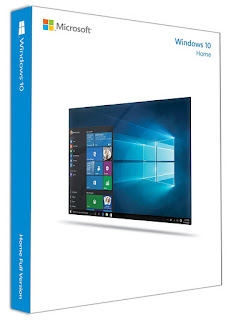



Comments
Post a Comment